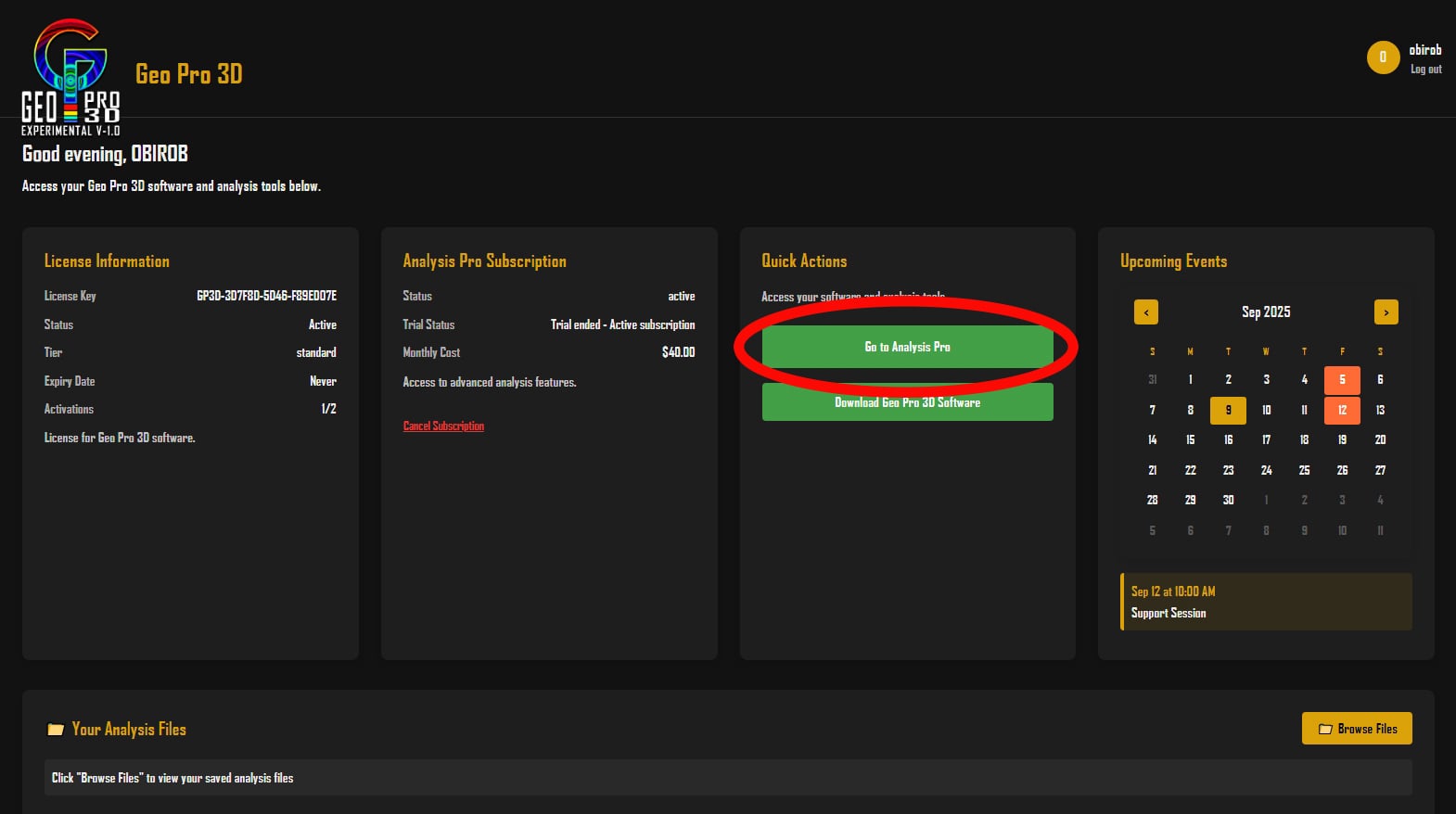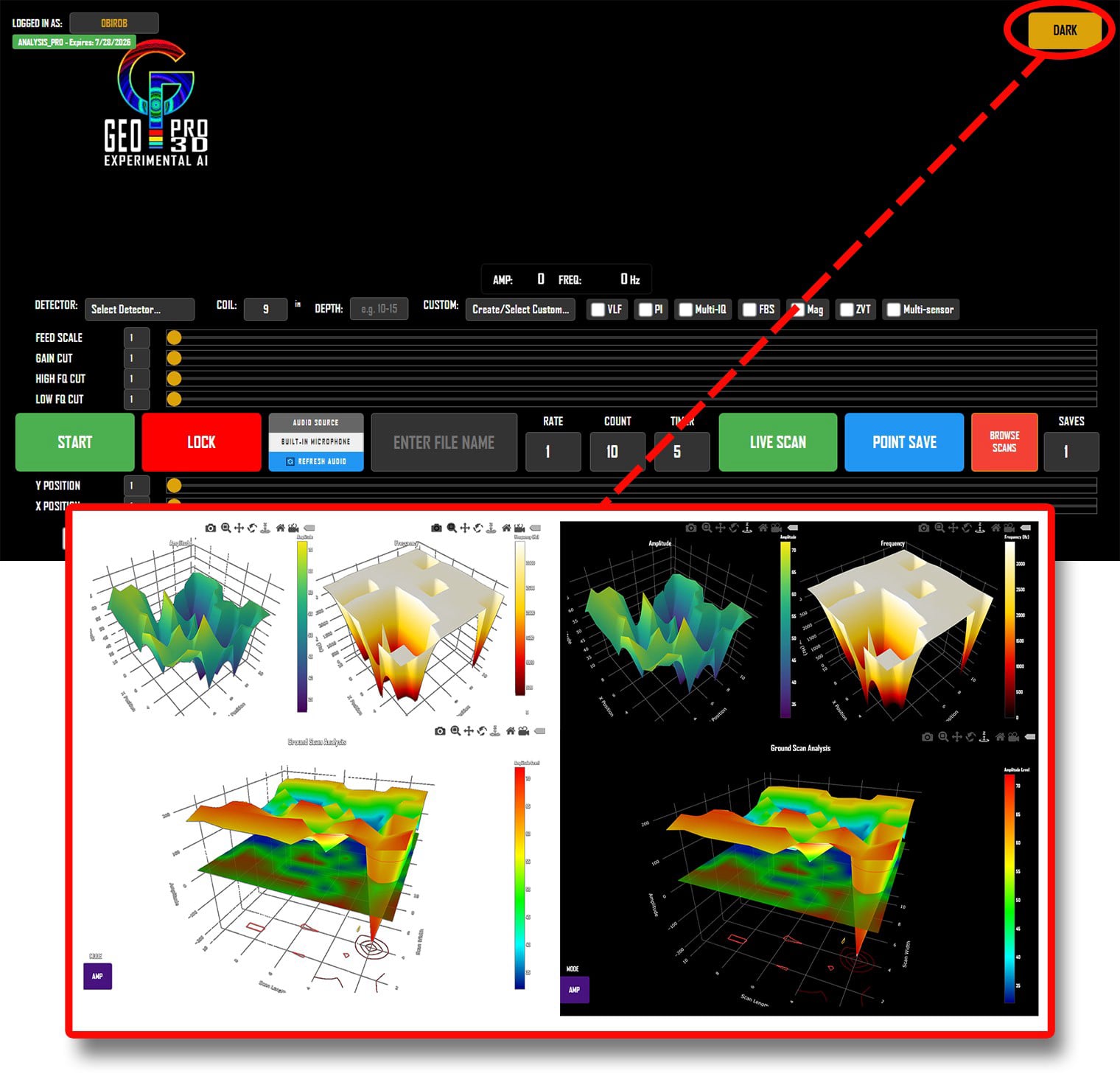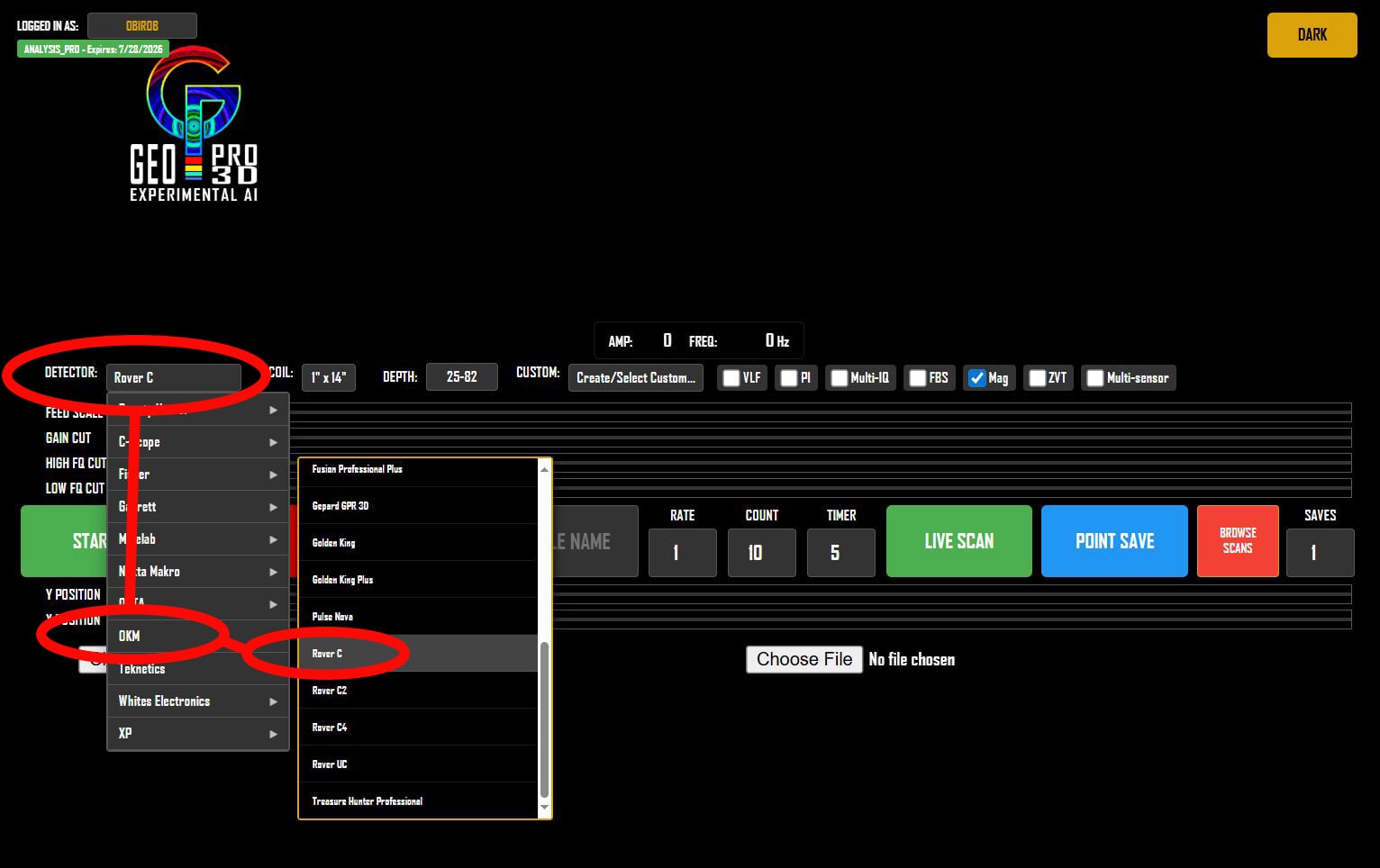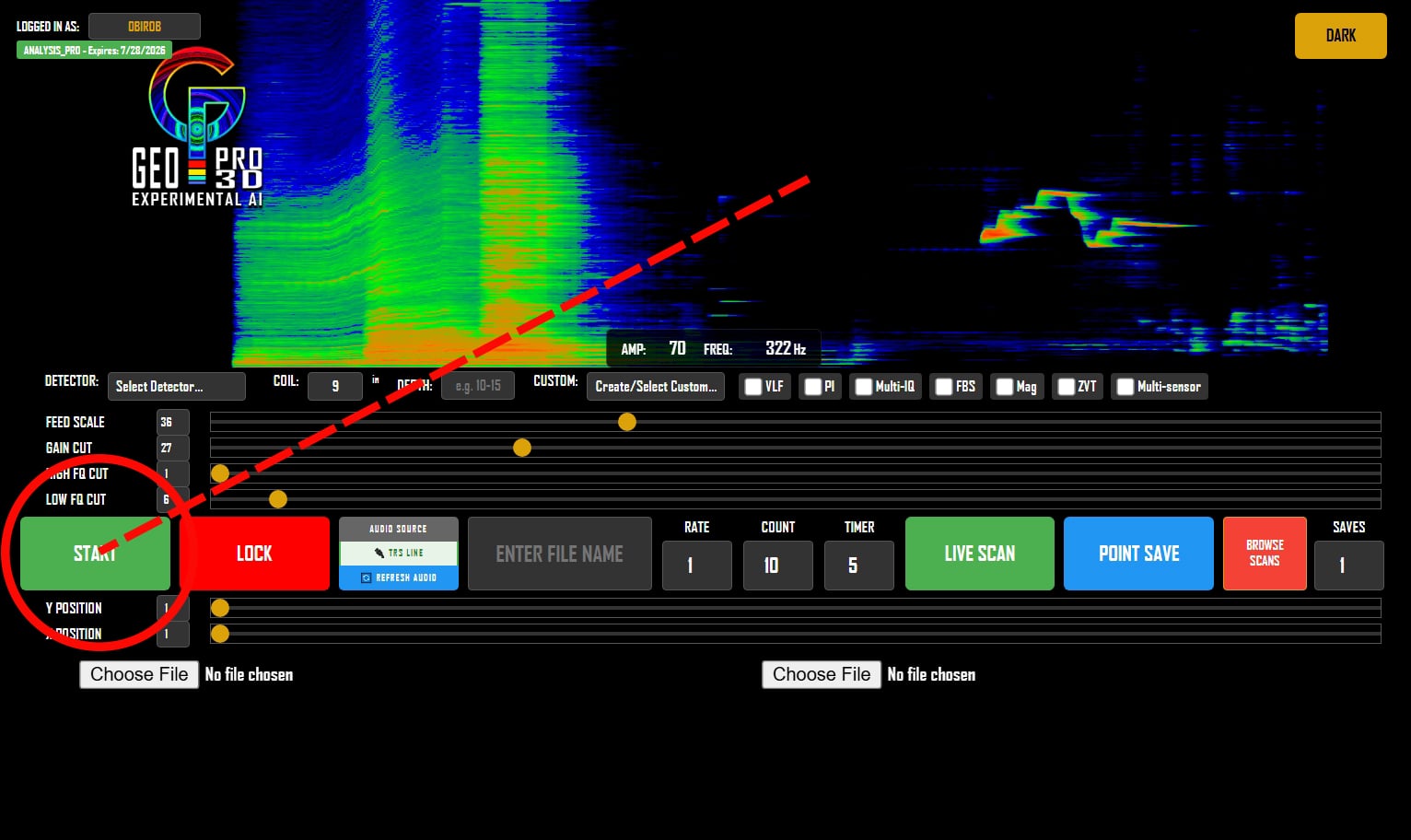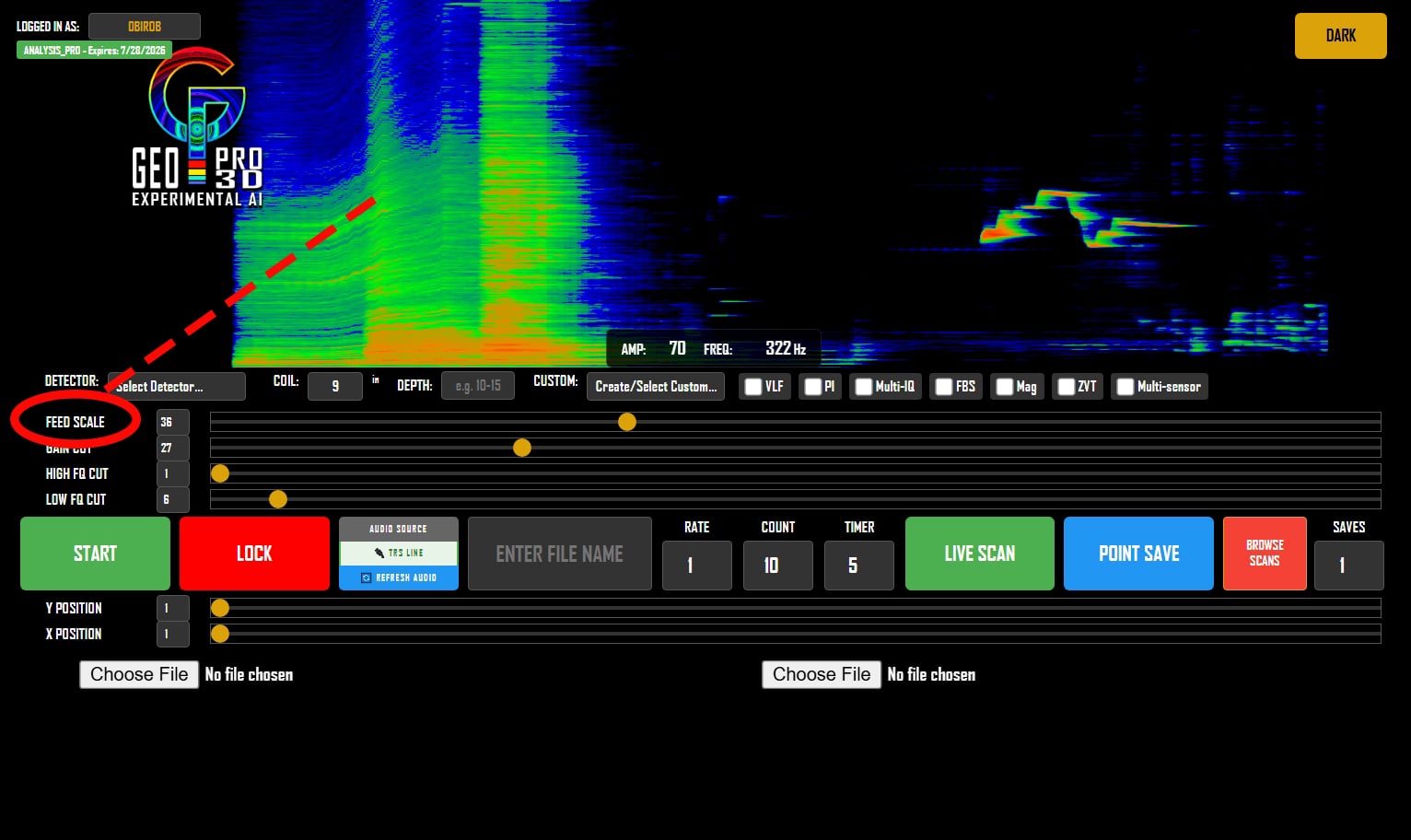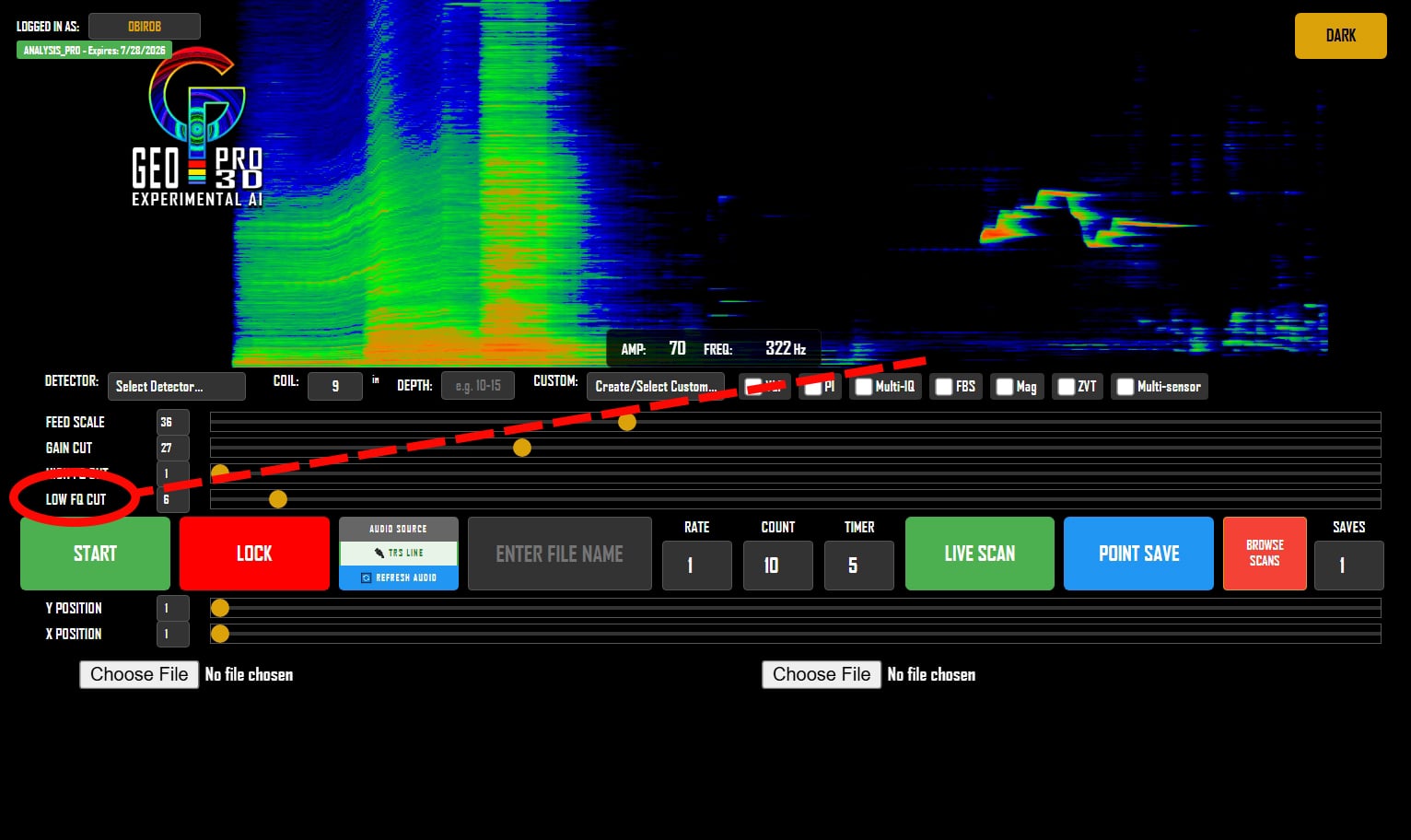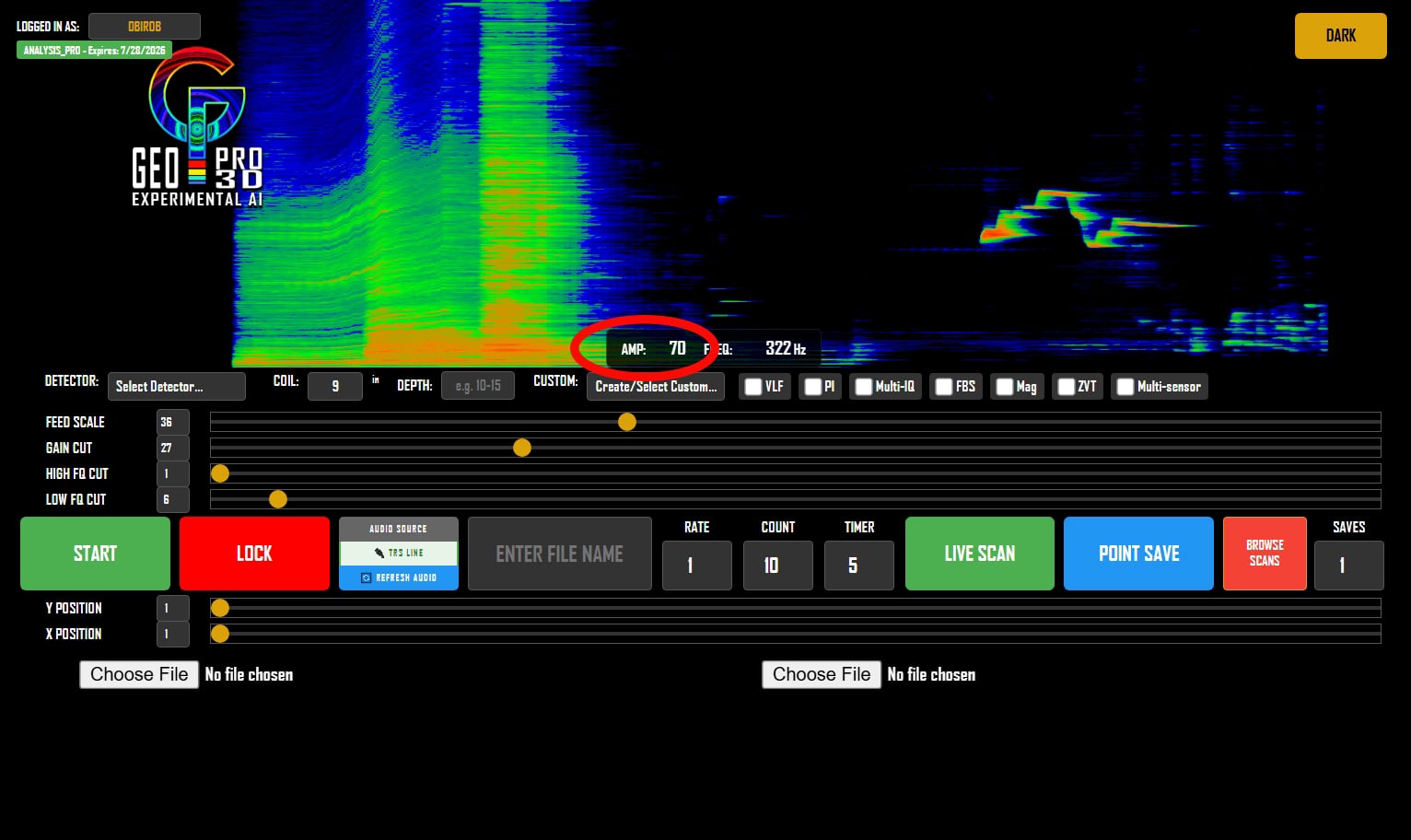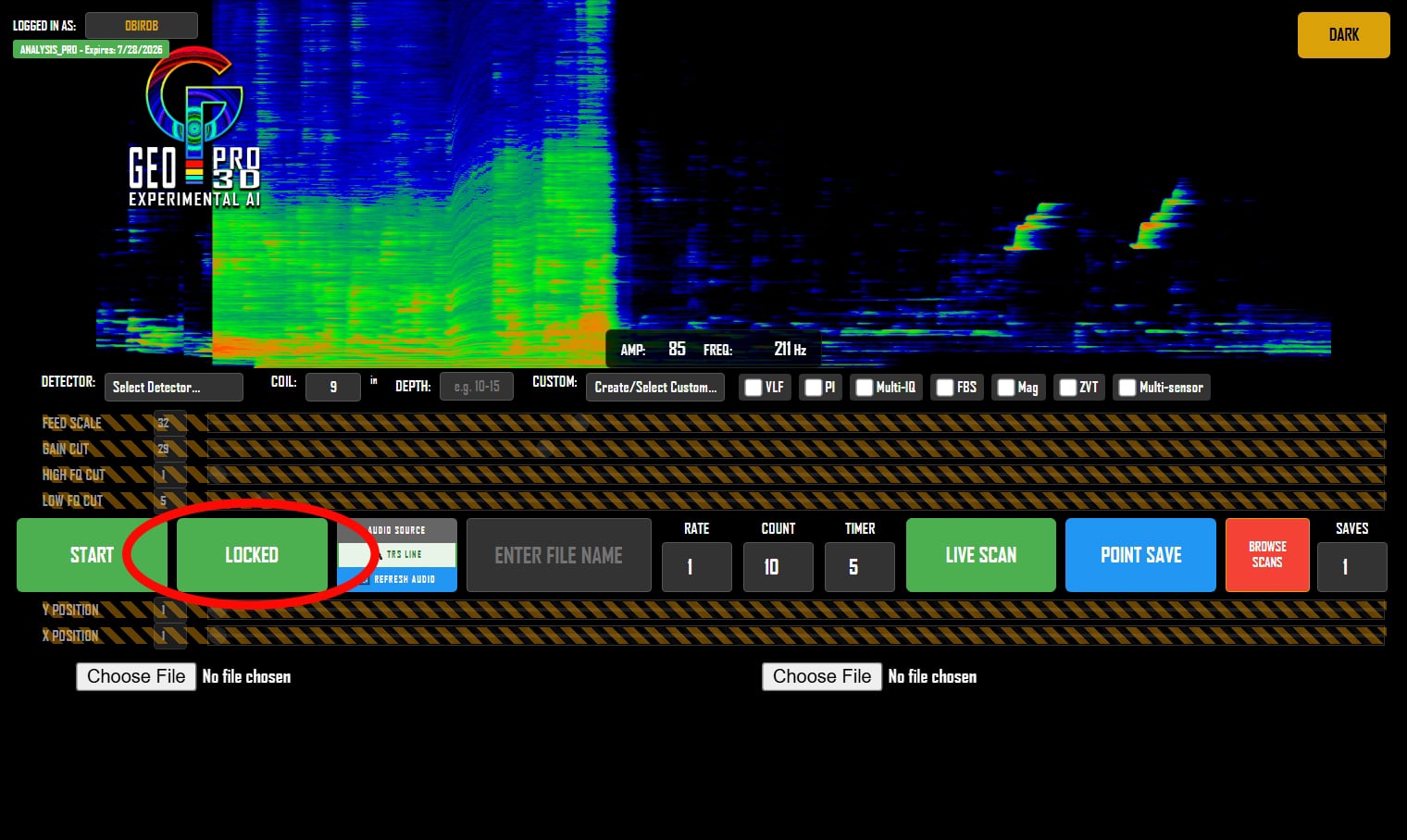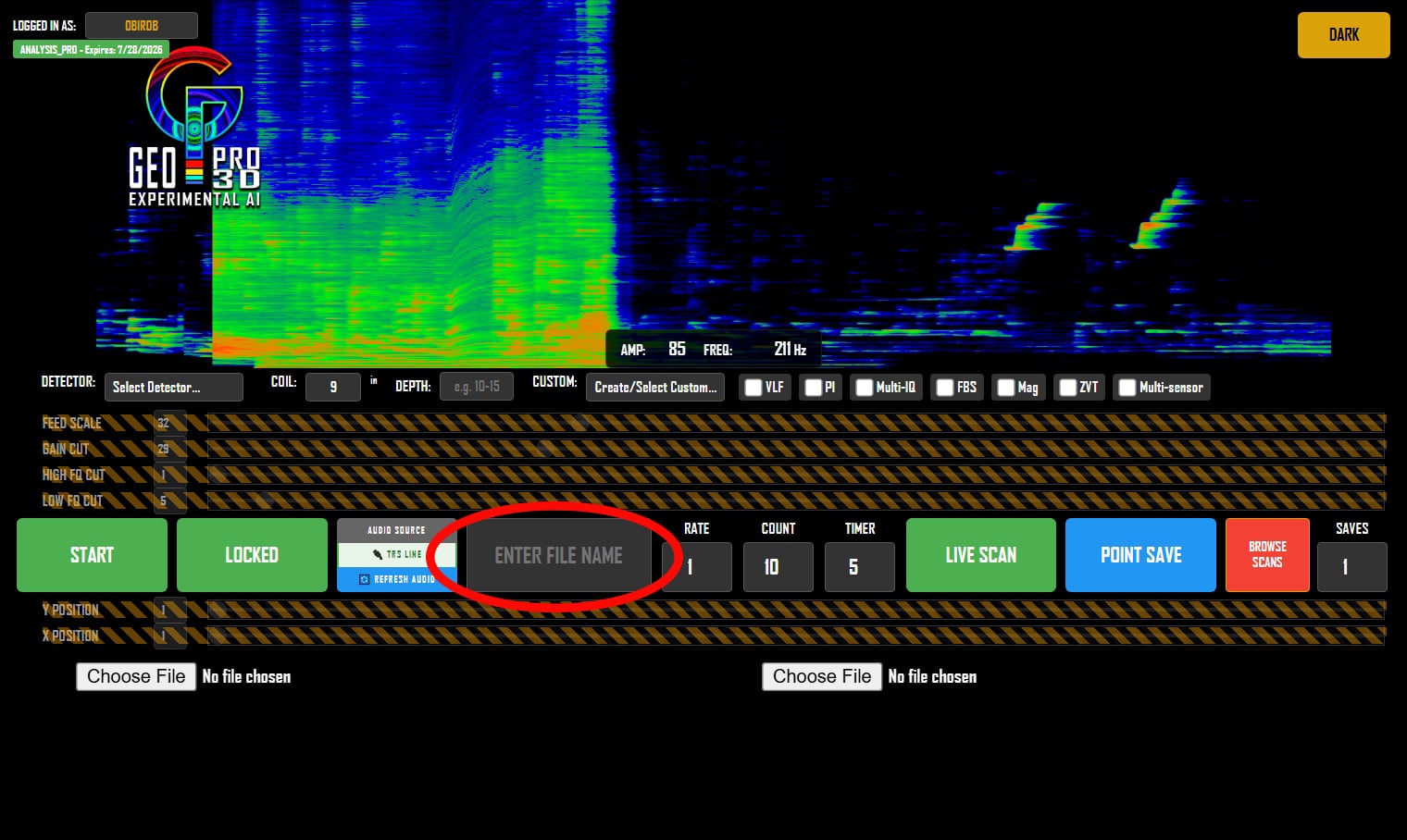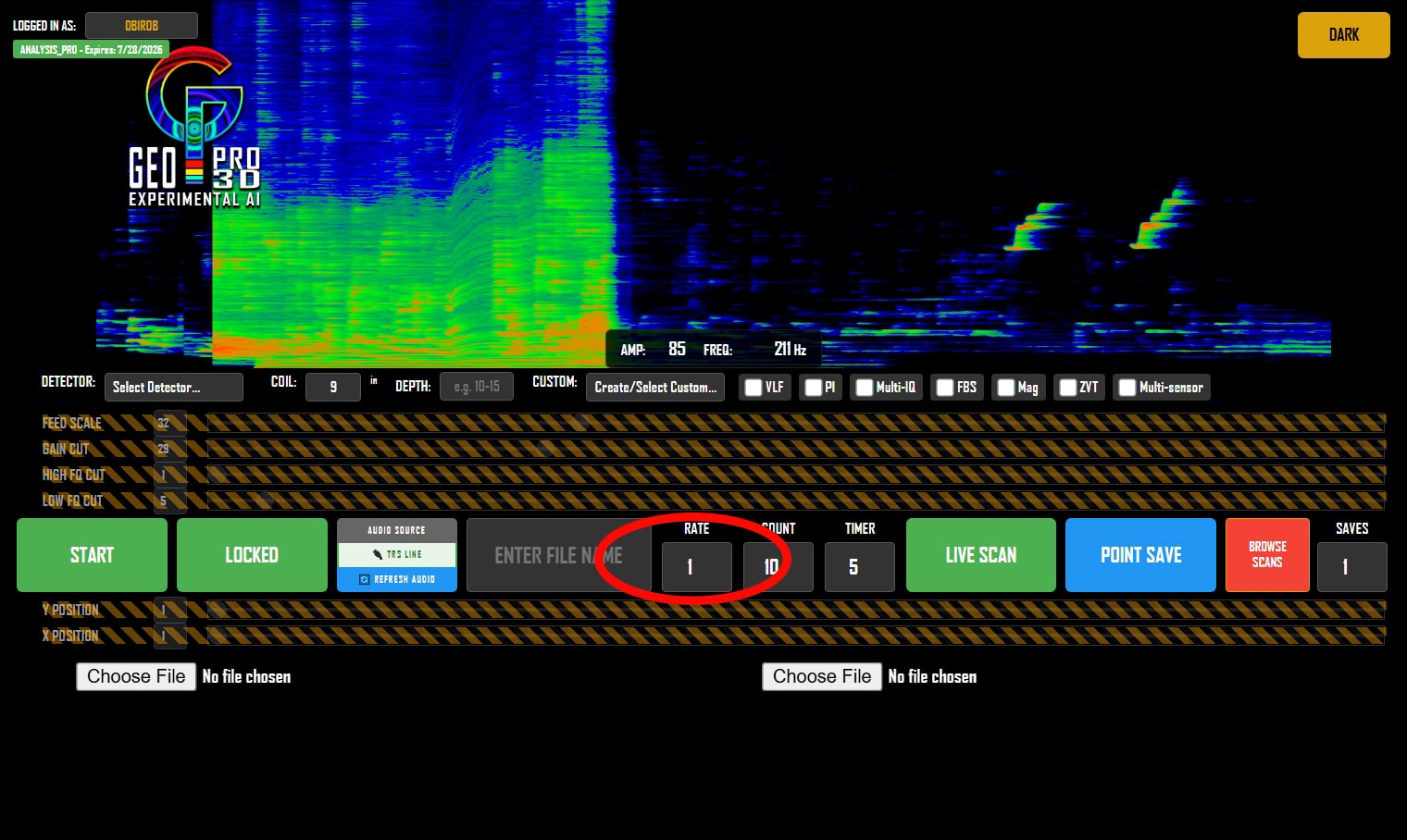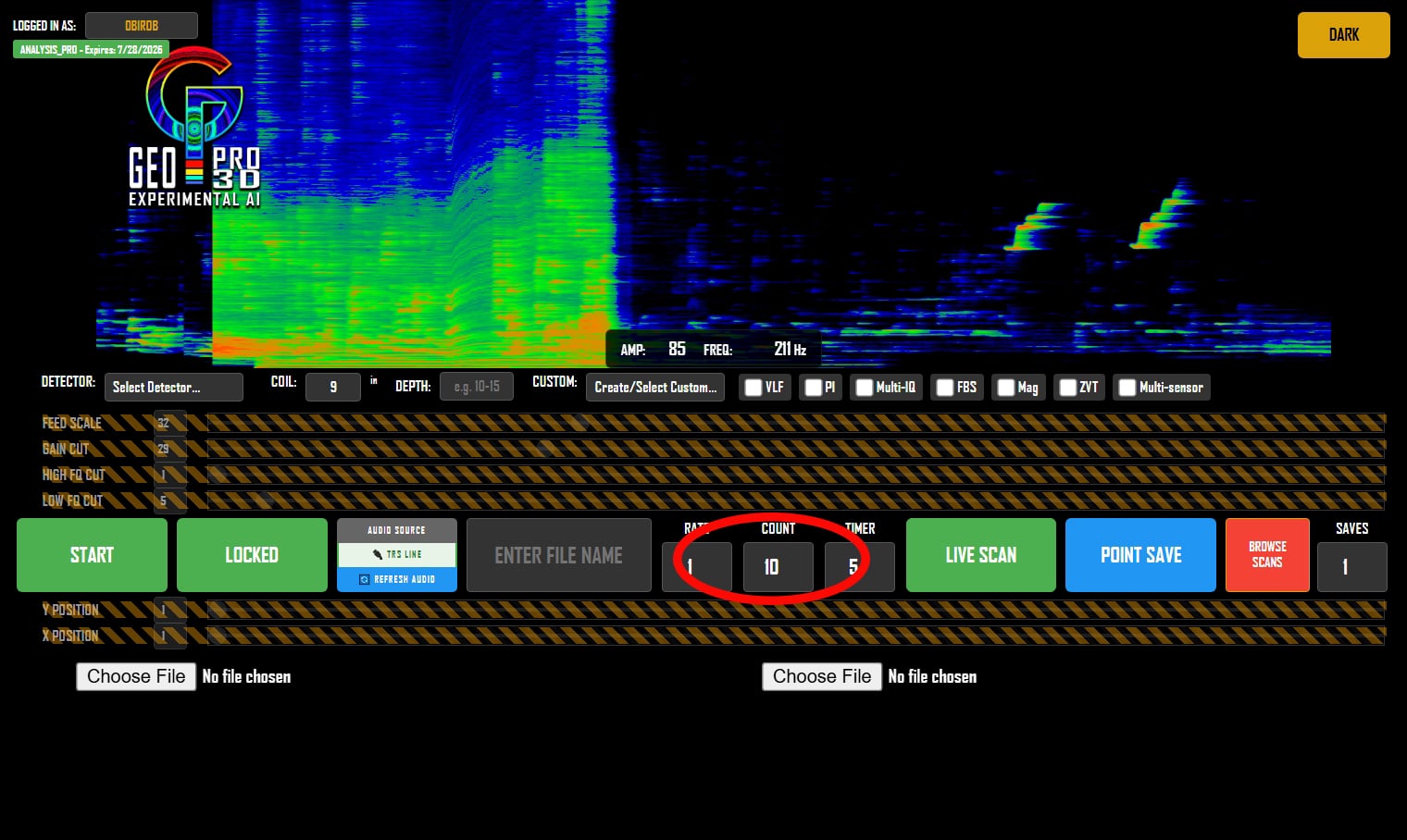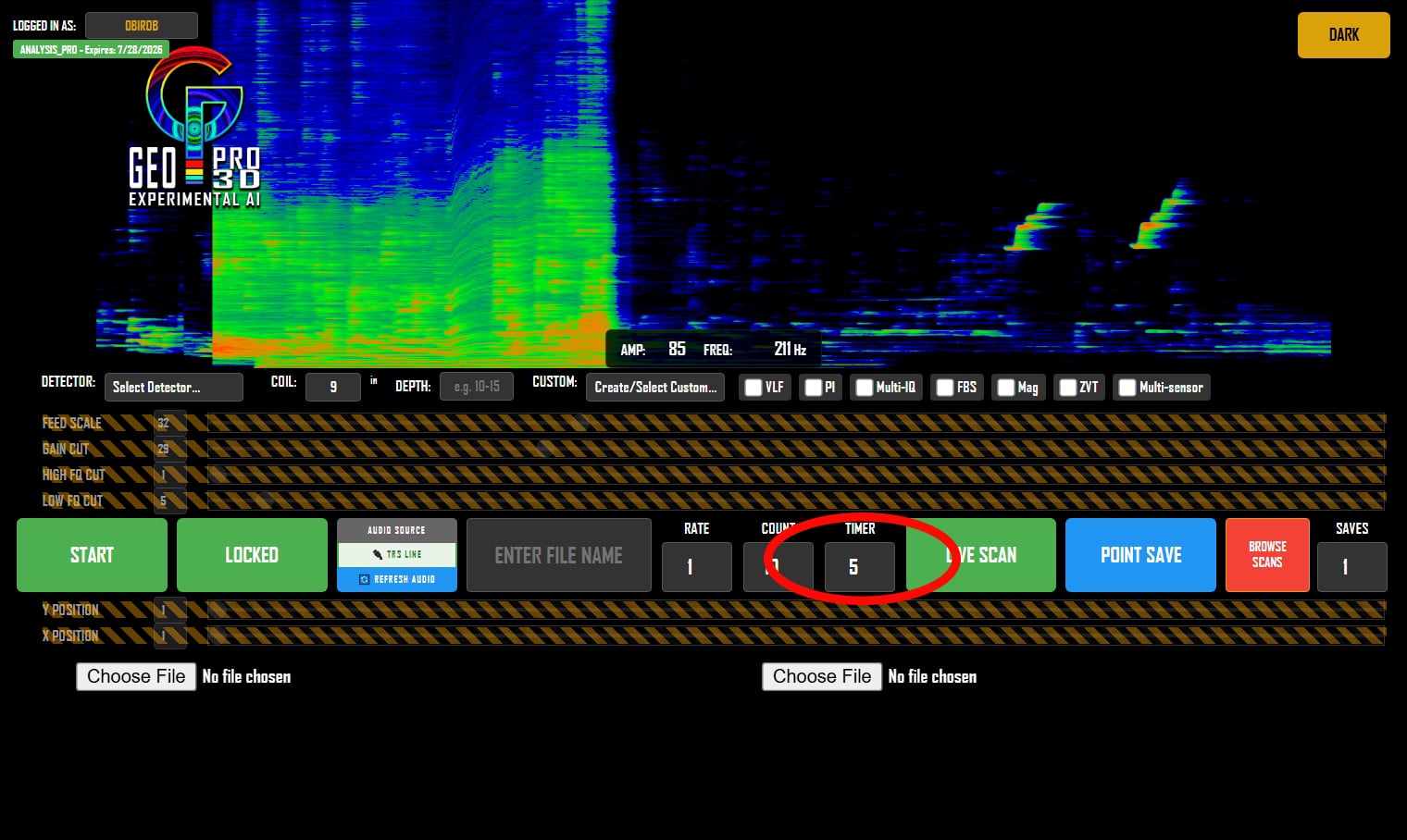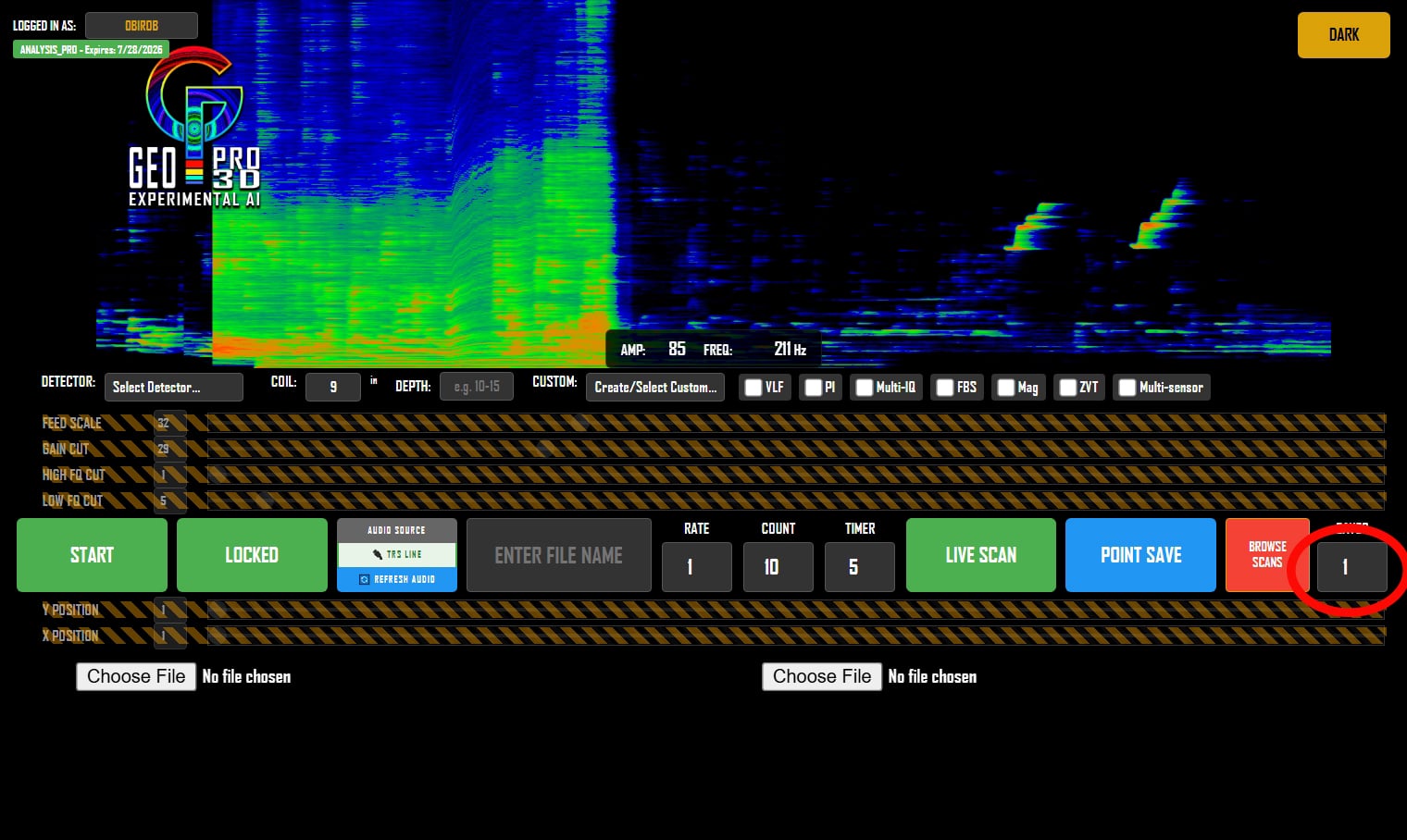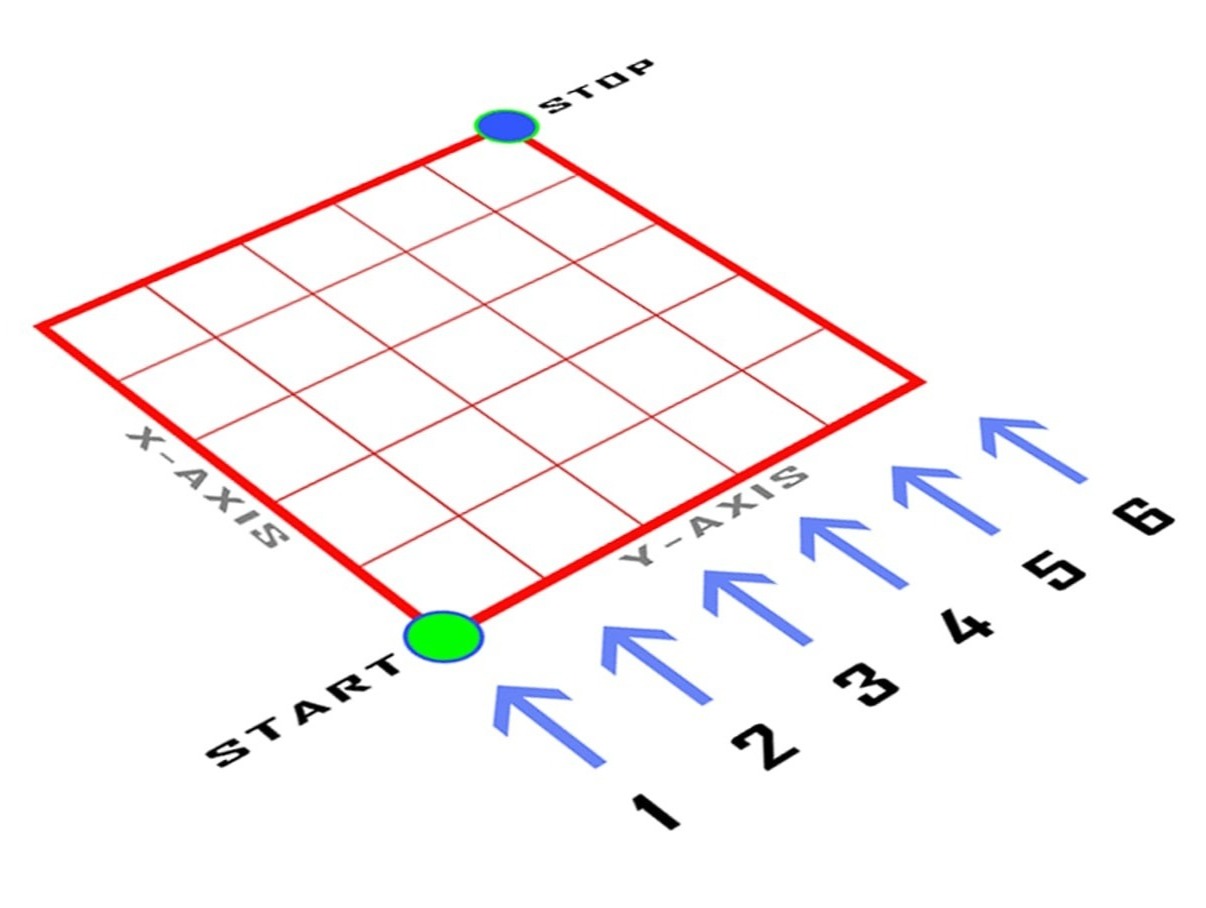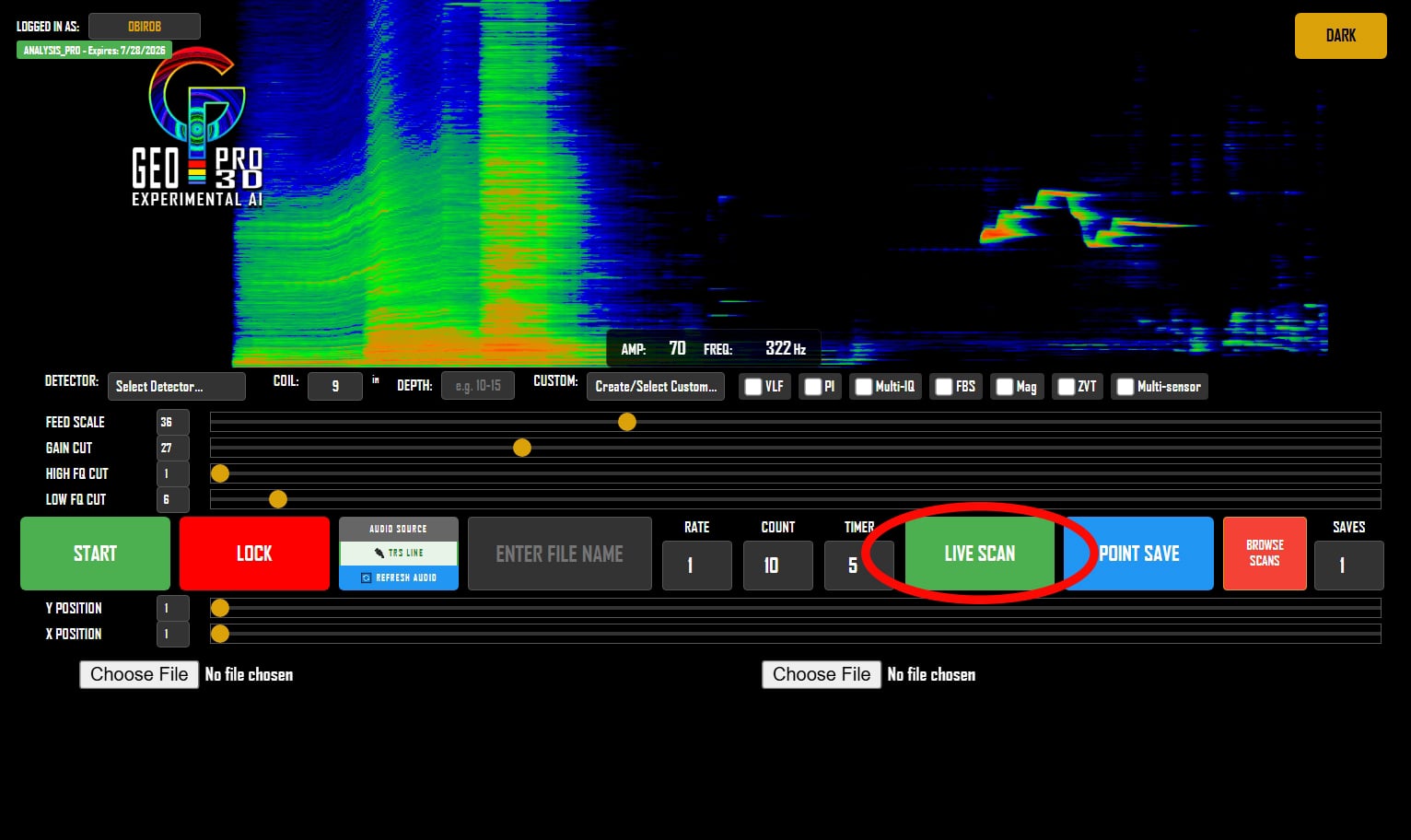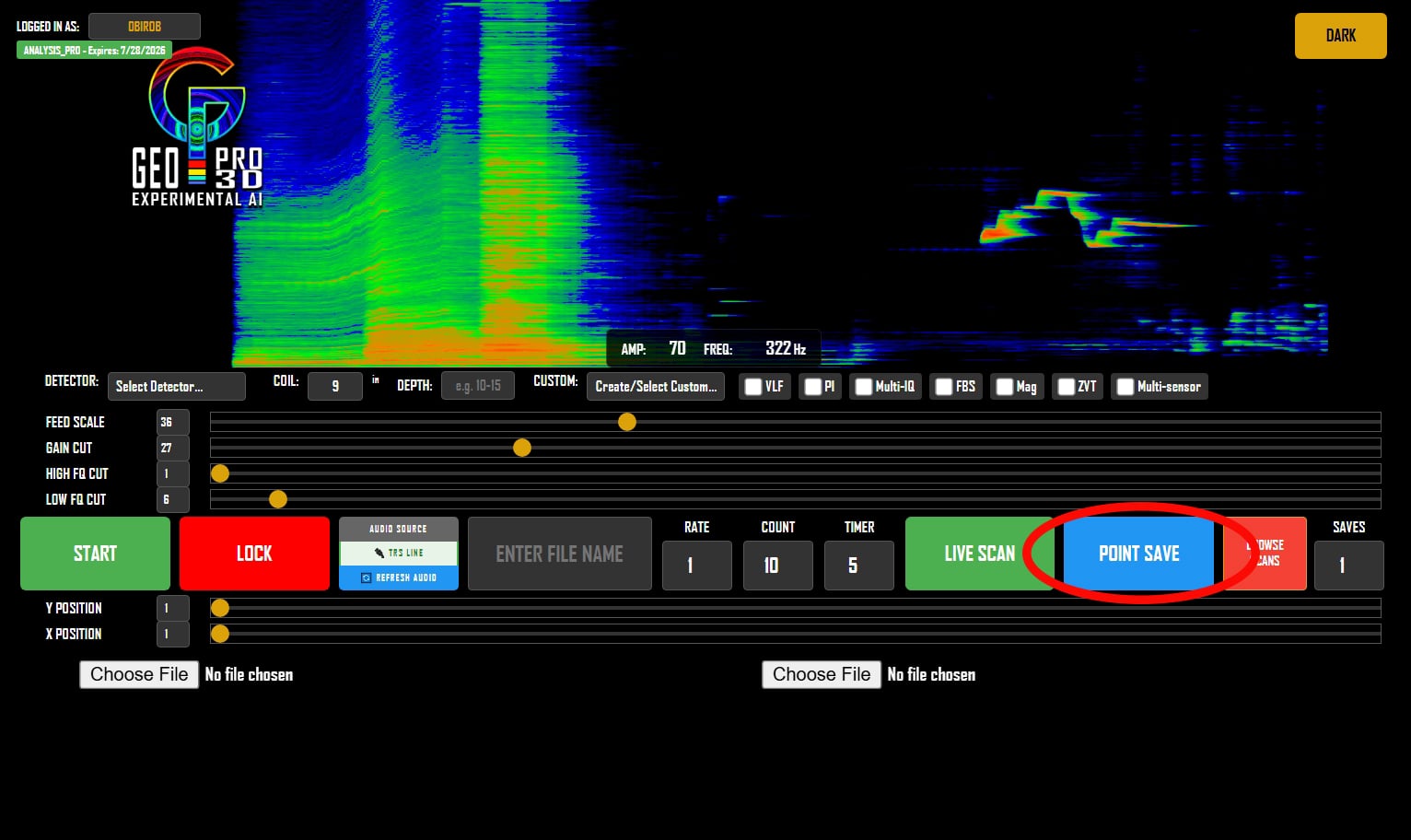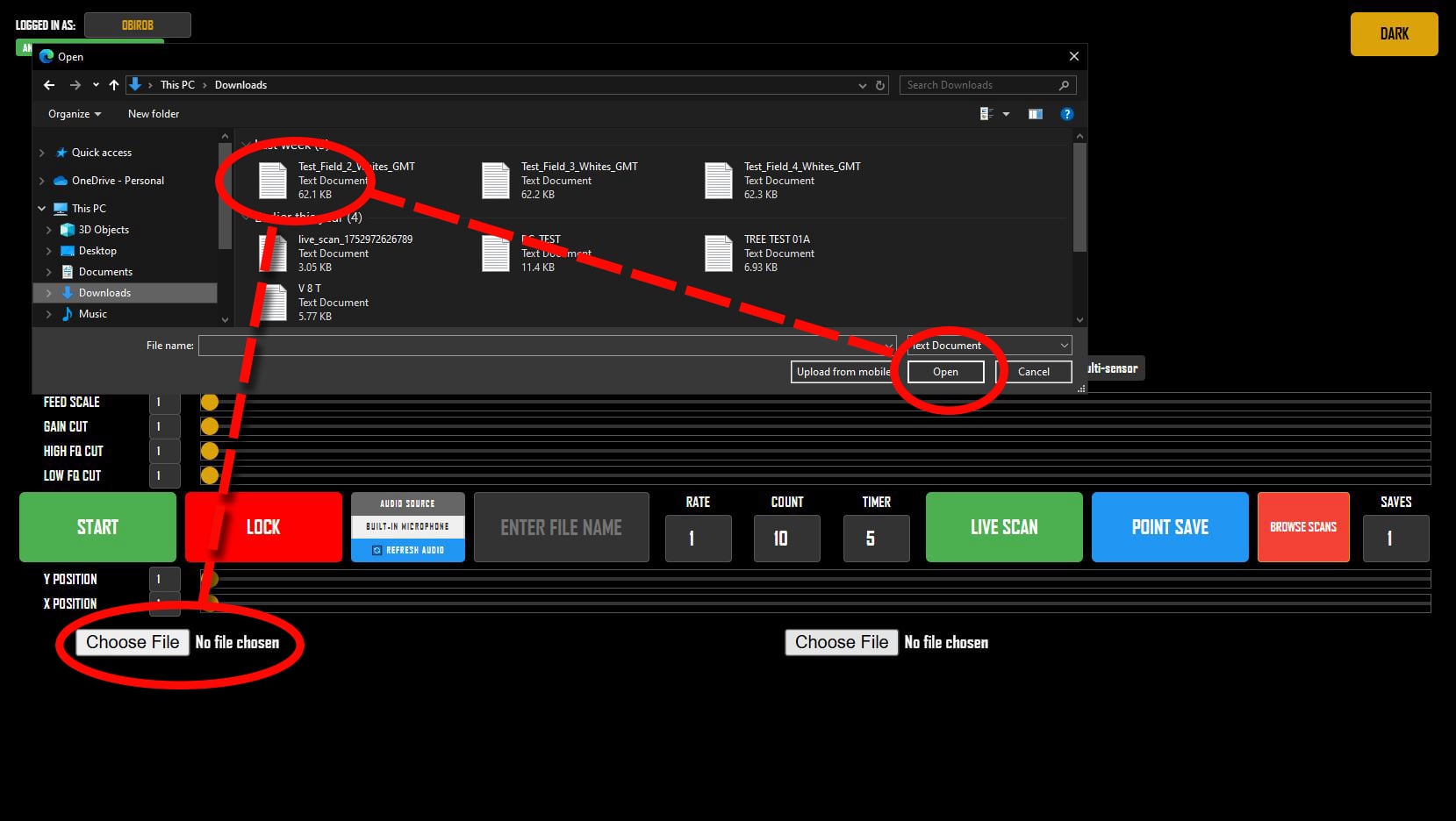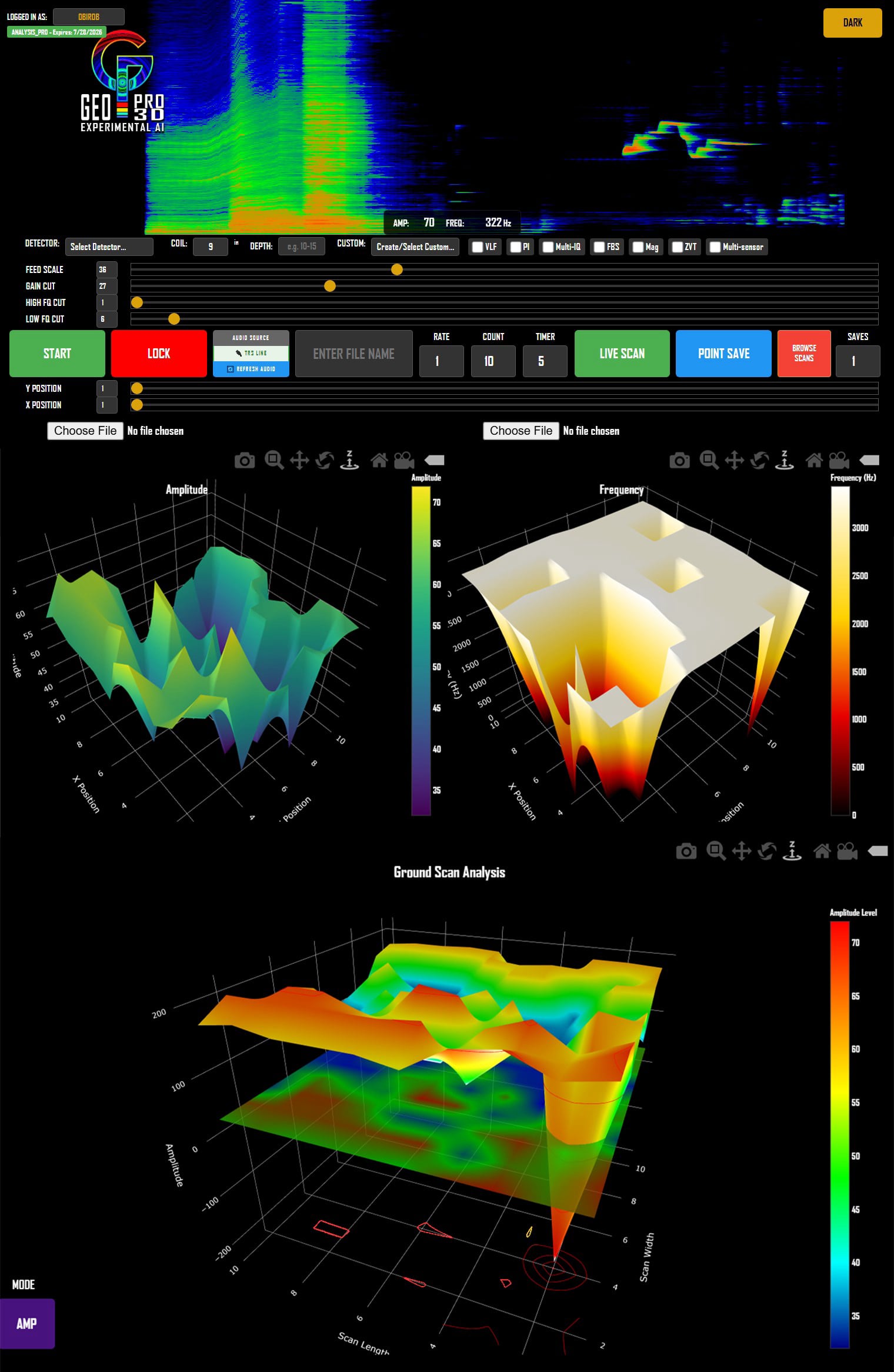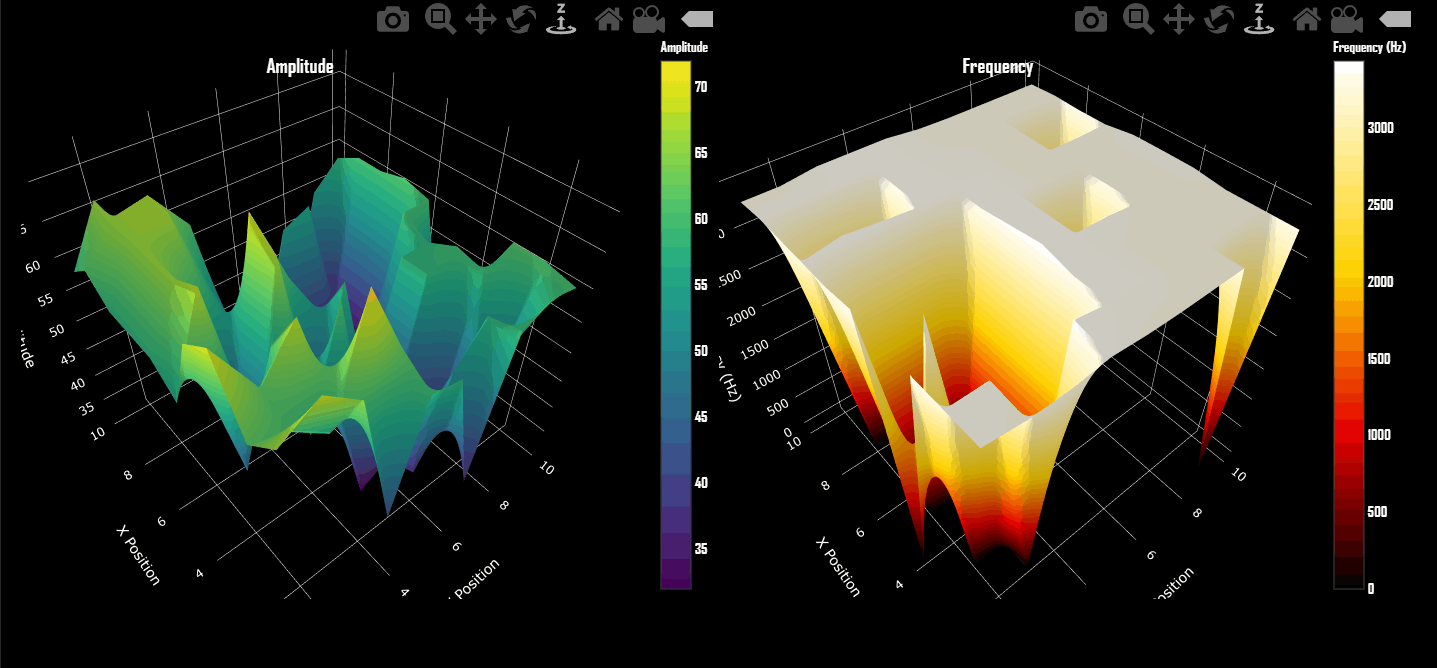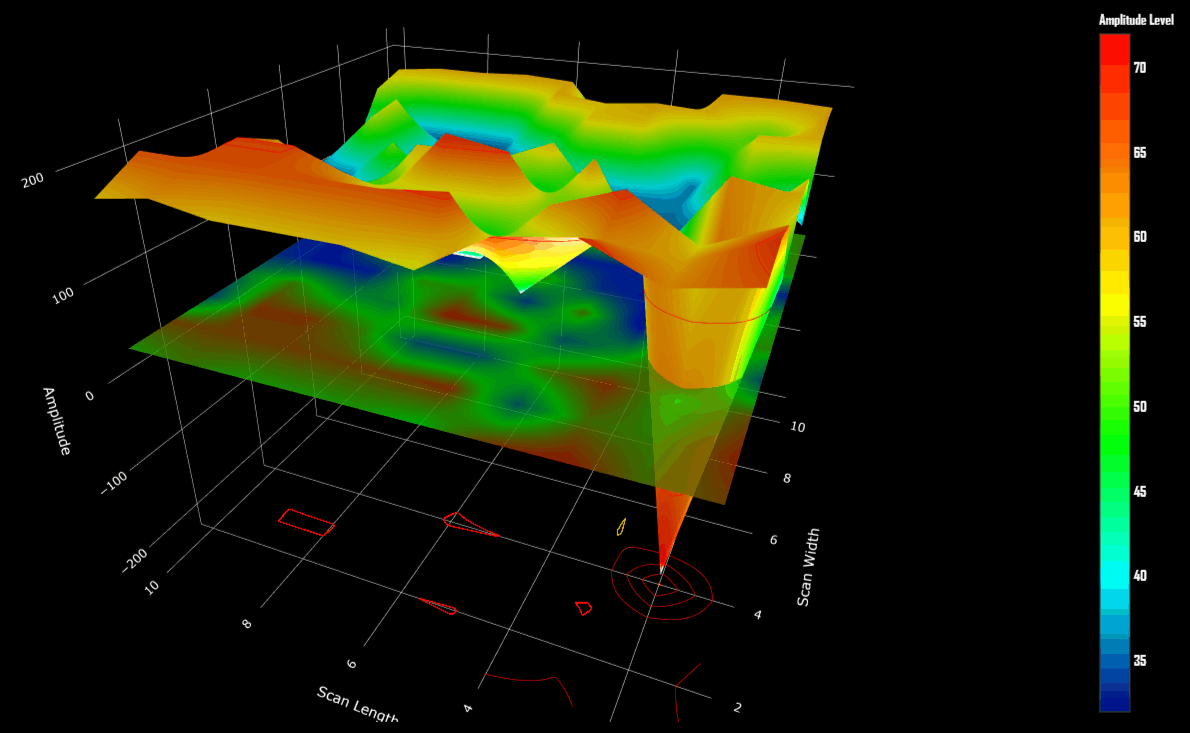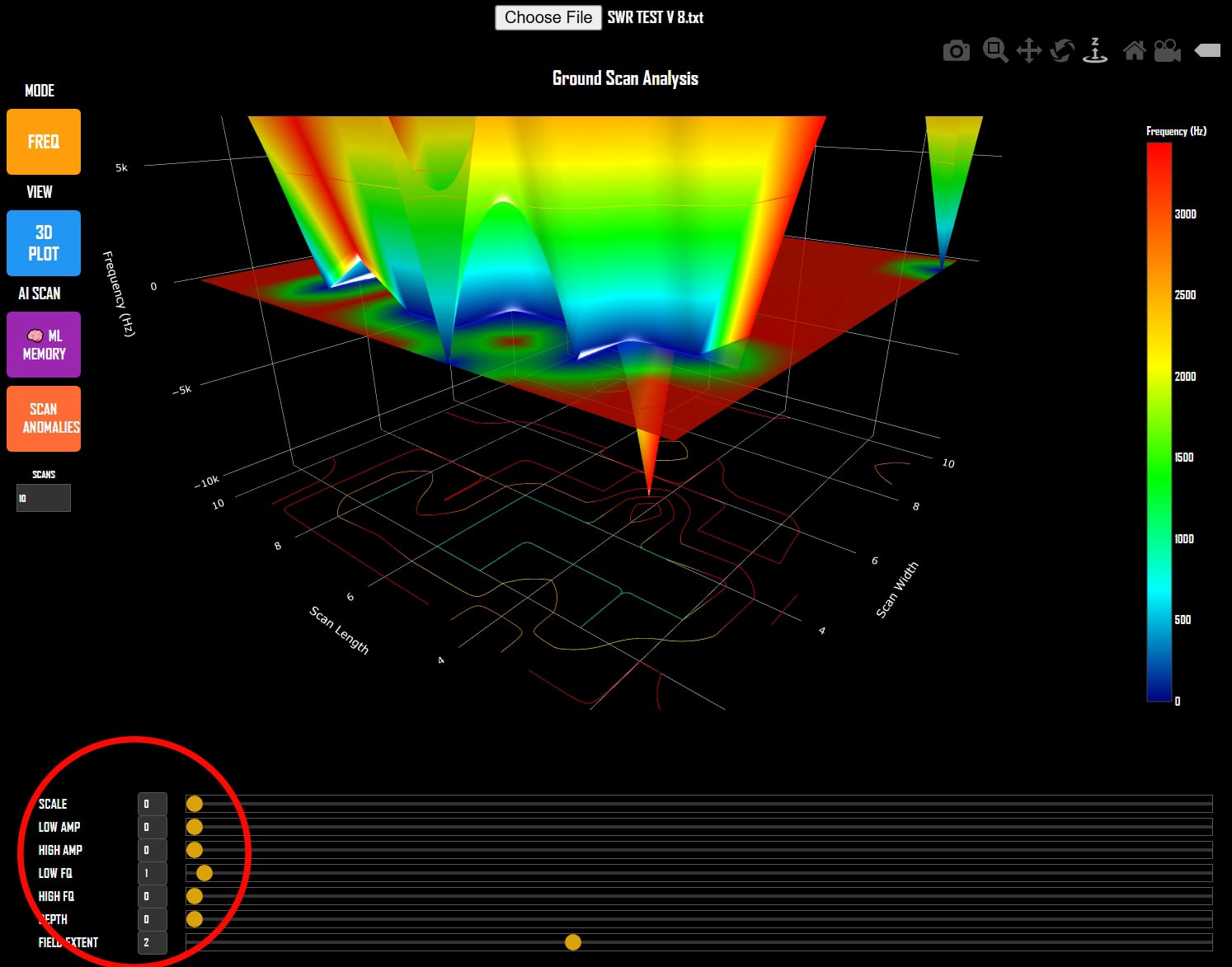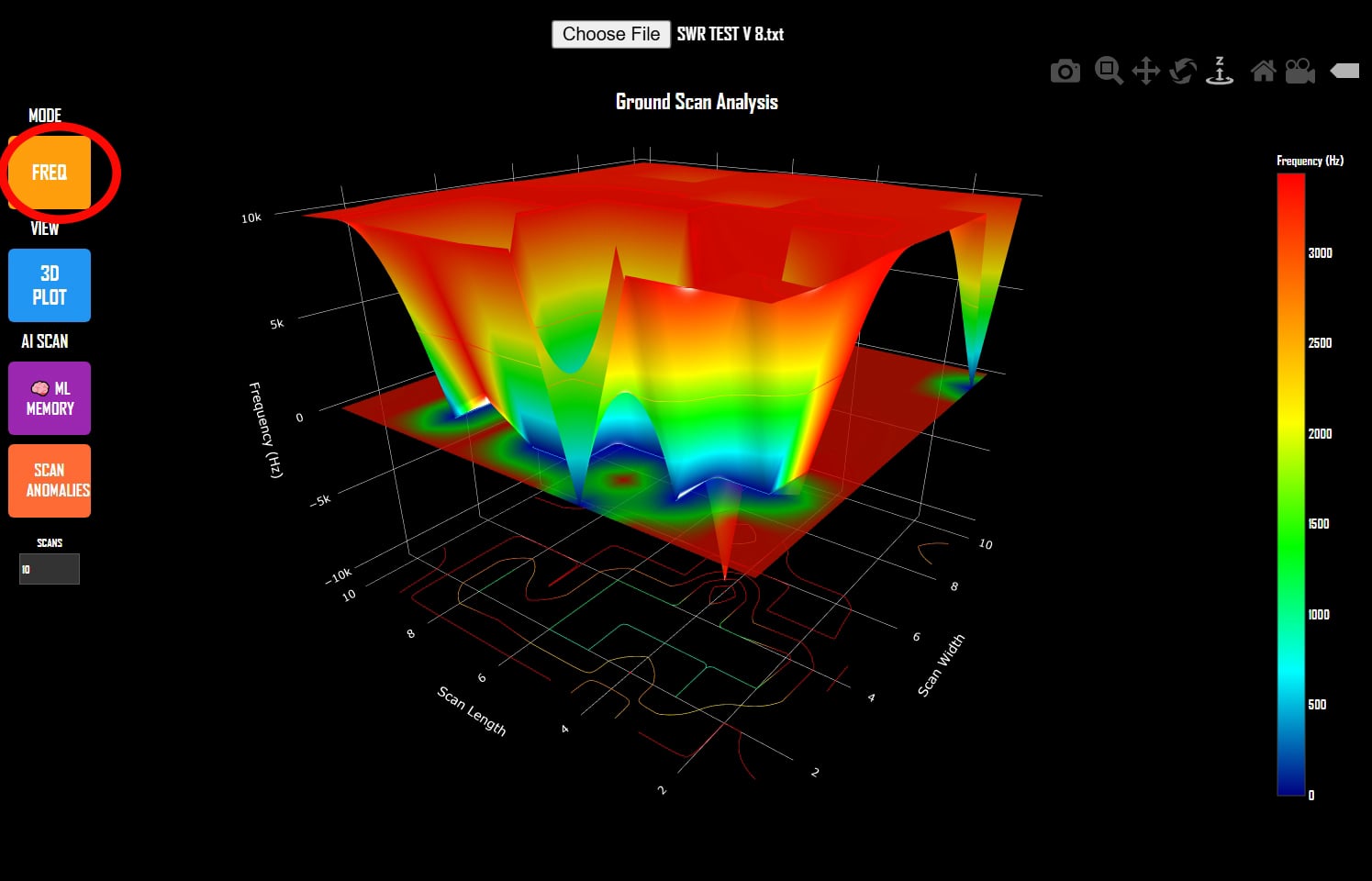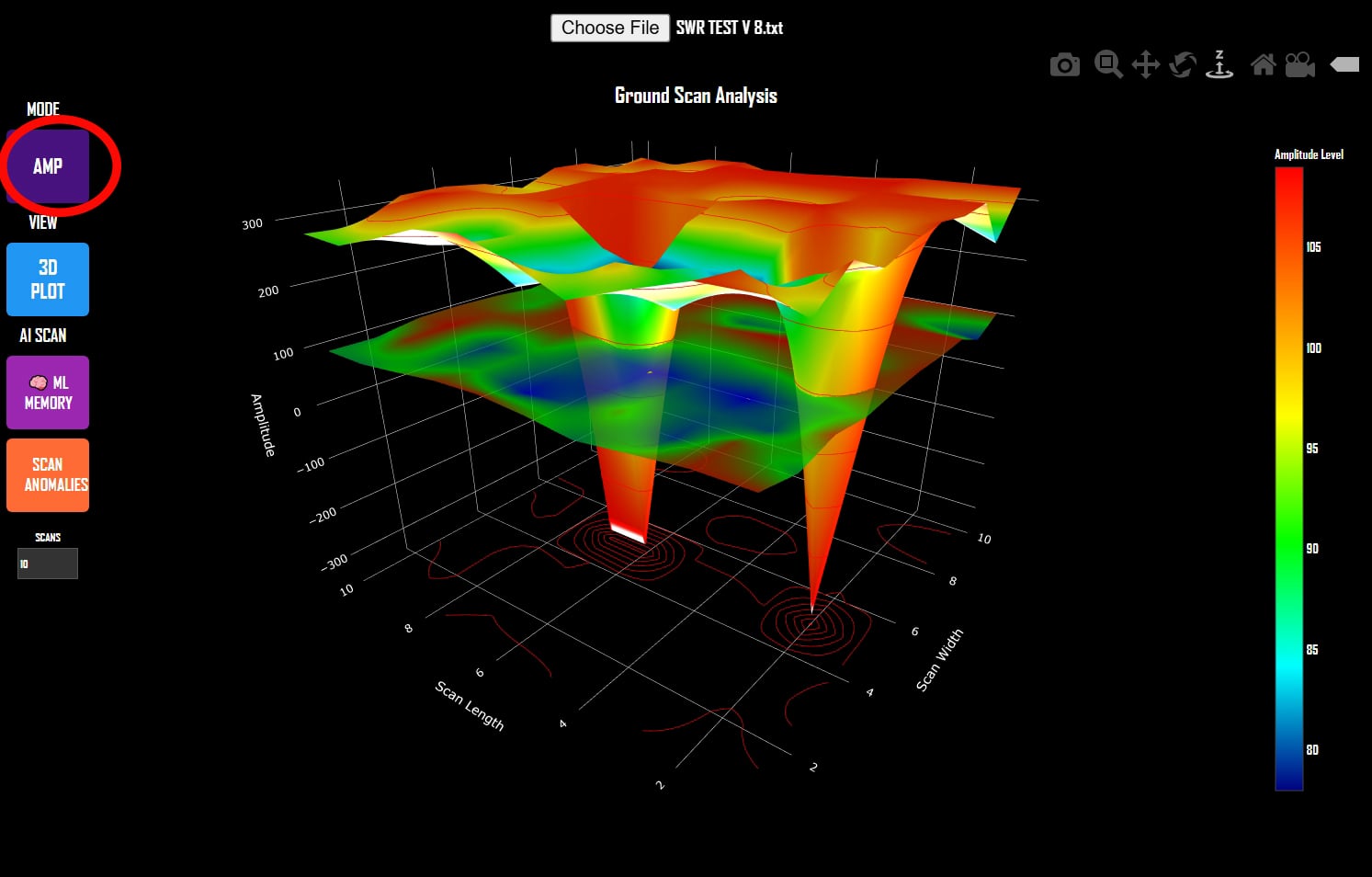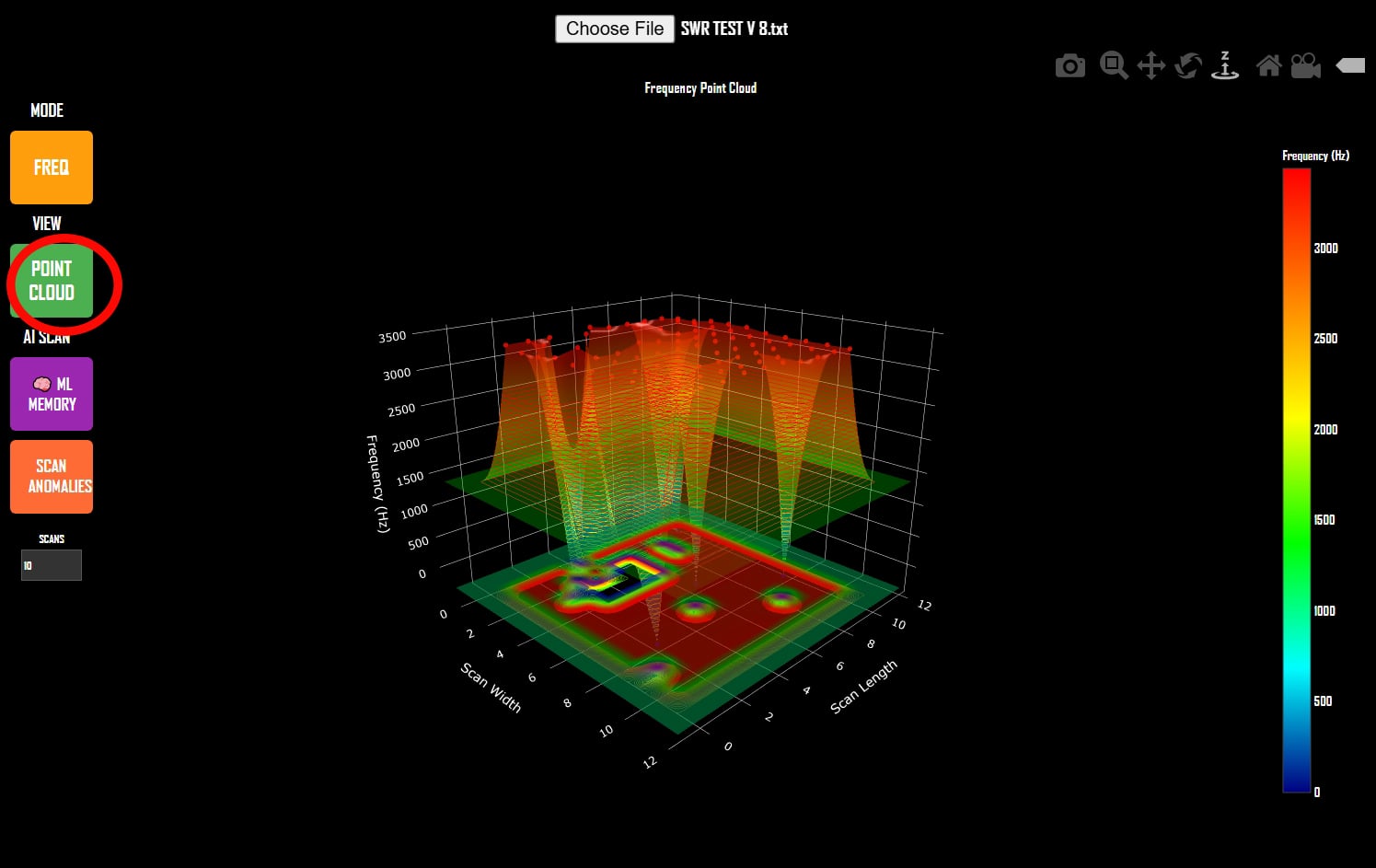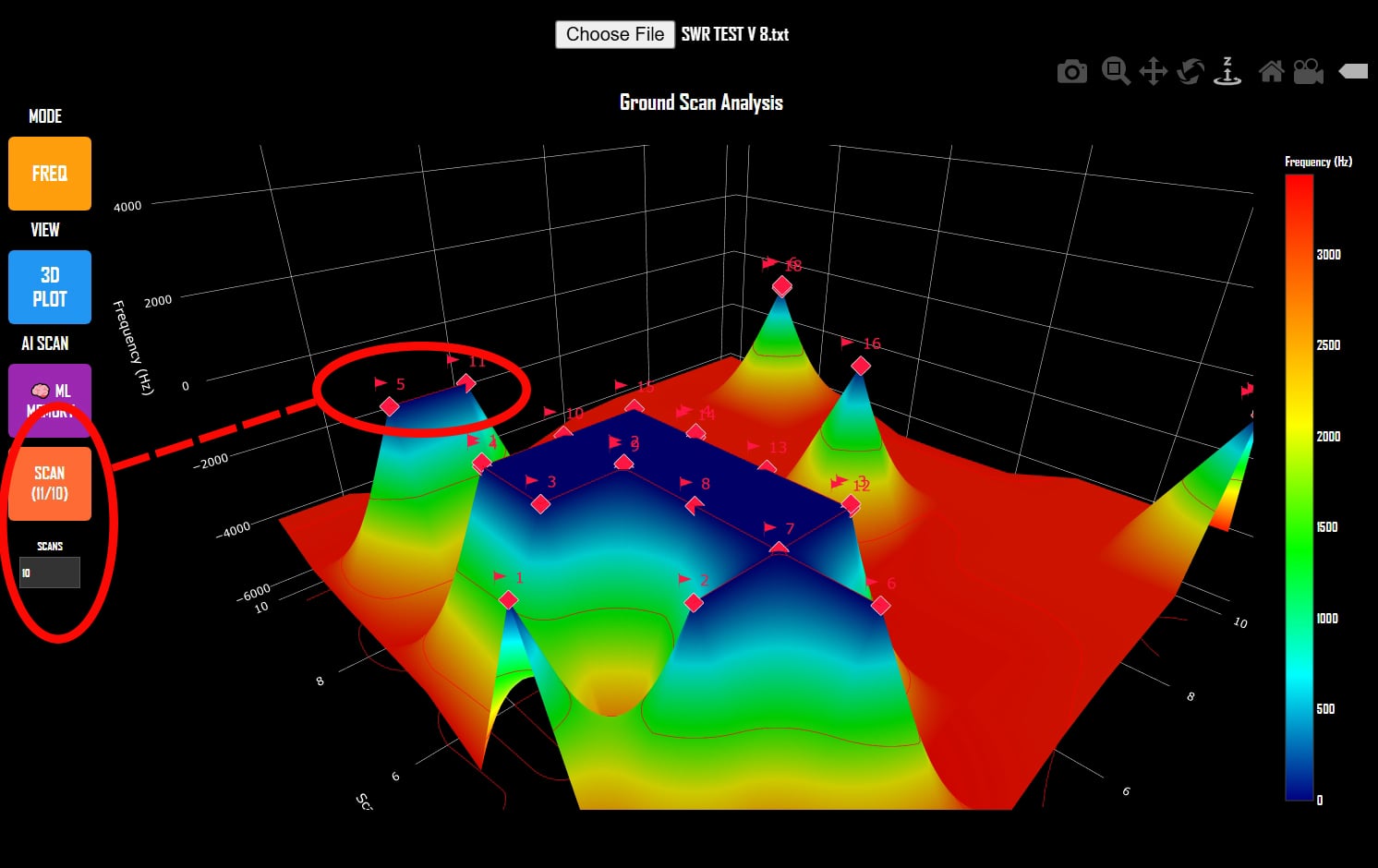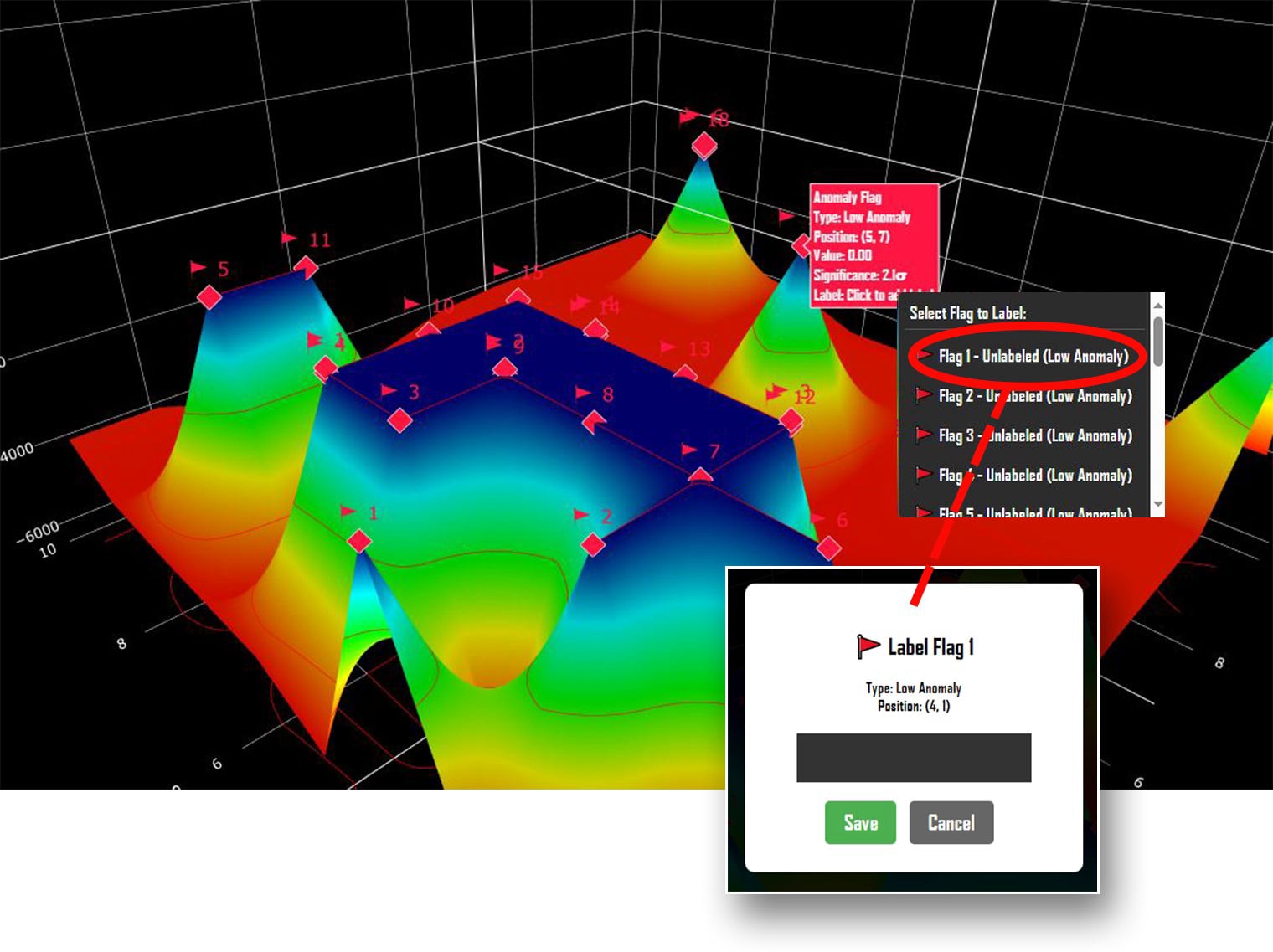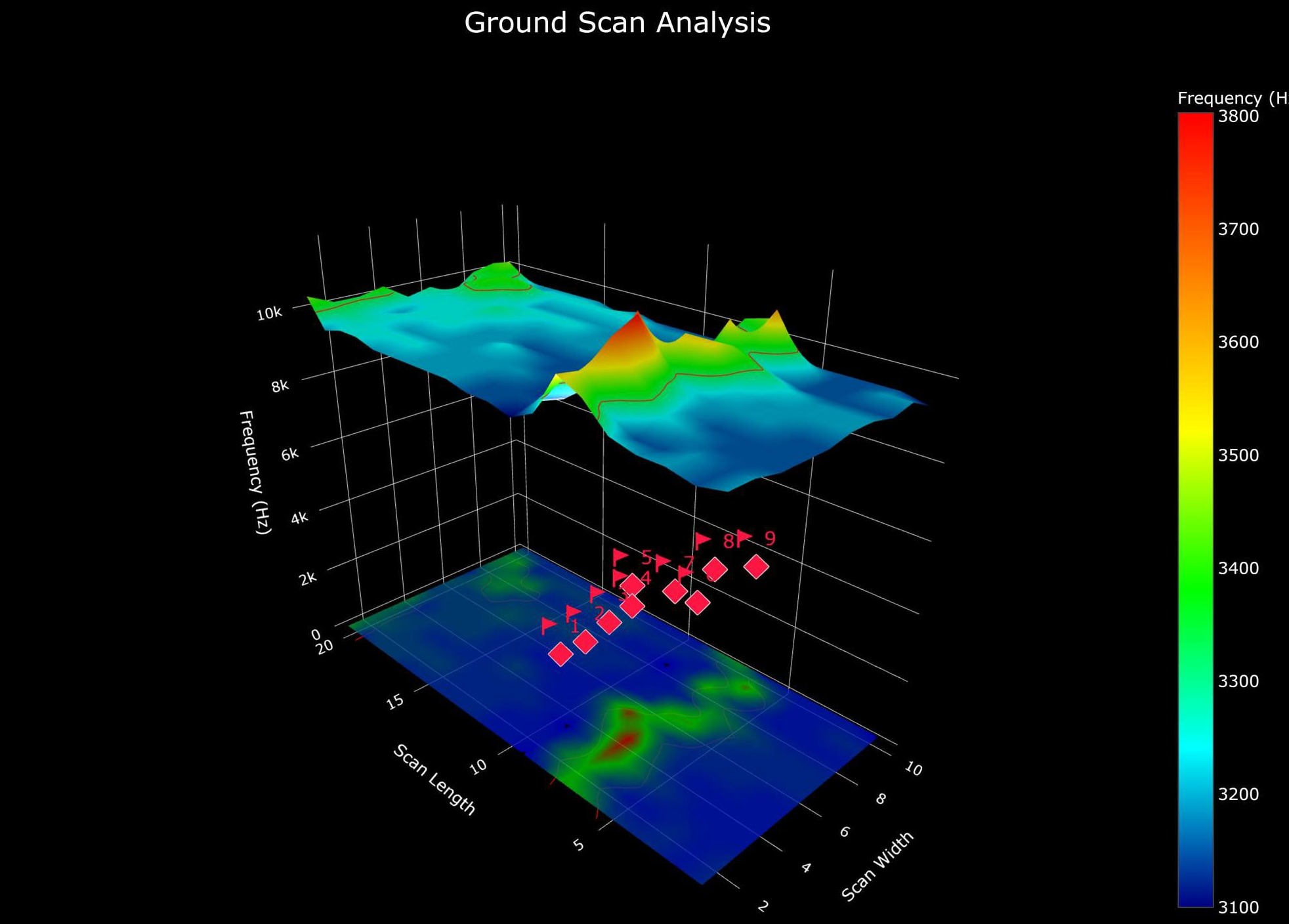Common Questions
If your phone uses a 3.5mm TRRS input (common older devices) then the "3.5mm x 2 TRS to TRRS Splitter/ Adapter" (listed in our products section) is what you need. If your phone/tablet uses a "Type-C" connection you will need a "Type-C to 3.5mm TRS adapter (most modern tablets/phones etc). You may also require a "3.5mm TRS Cable - 1/8" Male to Male" (listed in our products section) to make connection from the adapter to the detector.
You can use the "UHF Wireless Audio Transmission System" (listed in our products section) with the transmitter mounted to the detector and the receiver connected to the laptop. You may also need a "50 pc Accessory Mount Kit" and or a "3.5mm TRS Cable - 1/8" Male to Male" (listed in our products section).
You can use the phone mount system included in the "50 pc Accessory Mount Kit" (listed in our products section) and mate it to whatever base mount is best suited to the body or tubing of your device. Make sure to mount it as far from the detector sensor array as possible to avoid unwanted interference. You may also need a "3.5mm TRS Cable - 1/8" Male to Male" (listed in our products section).
You can choose from various universal mounting components included in the "50 pc Accessory Mount Kit" (listed in our products section) and mate them to whatever base mount is best suited to the body or tubing of your device. Make sure to mount it as far from the detector sensor array as possible to avoid unwanted interference. You may also need a "3.5mm TRS Cable - 1/8" Male to Male" (listed in our products section).
You can use clamp mount and 1/4" x 20 (standard) threaded mount included in the "50 pc Accessory Mount Kit" (listed in our products section). The clamp will easily attach to the lid/screen edge of the laptop. Or you can used the threaded fitting with the included mini tripod separate from the laptop. You may also need a "3.5mm TRS Cable - 1/8" Male to Male" (listed in our products section).